Previously I used to know you; This has proved successful in 4736 asphire ACER laptop, with OS Win XP SP3 NASA editions.
Suggestion wrote: toucpadnya reinstall drivers first, there is the possibility of corrupt drivers.

1. Open the control panel: Start> Control Panel.
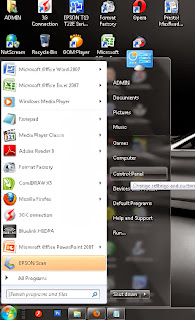
2. Select Printers and Other Hardware.
3. In the Control Panel option select Mouse icon (no pictures mouse).
4. Mouse Properties form is displayed (the default on the Buttons tab).
5. Move to the Device Settings tab position.
6. Click on the Settings ... button, a new form will appear with the name "Properties for Synaptics Touchpad ......".
7. Select an option on select items Tapping, on line 2.
8. Tapping on the form given a check in the Enable Tapping.
9. Press Apply> OK.
10. OK.
11. Touchpad please try again and see what happens ...
You have just read an article that categorized Component of Computer /
Solve Computer /
Windows Tips
by title "Overcoming Laptop Touchpad Not Working". You can bookmark this page with a URL https://de-computer-tips.blogspot.com/2013/11/overcoming-laptop-touchpad-not-working.html.








