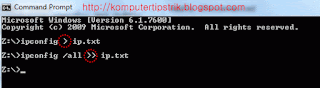Save results Command Prompt Commands Into File
Almost the same as the previous post How to copy text from the Command Prompt hers Ms Windows, namely how to copy a command prompt to display the file, except that in the post we copy the contents to the screen first then paste it in a notepad document or Ms.Word, whereas in this post, the results of the command command prompt is not displayed on the screen, but directly stored in a file, usually txt file (Notepad) or could also be used as doc file (MS Word).
For example, we will do the ipconfig command to determine the IP local computer,
so that the results of the command / output directly saved into file form then we insert a symbol / character> after the command (command) followed by the name of the desired file.
Example:
ipconfig> ip.txt then press the Enter key
ip.txt they will be created that contains within it the output of the ipconfig command
To save / add commands to keep it stored in the same file, then the character> its written 2x (two times), for example, the second command is ipconfig / all and still want to be kept in the file ip.txt, then the command:
ipconfig / all >> ip.txt then press Enter.
For example, we will do the ipconfig command to determine the IP local computer,
so that the results of the command / output directly saved into file form then we insert a symbol / character> after the command (command) followed by the name of the desired file.
Example:
ipconfig> ip.txt then press the Enter key
ip.txt they will be created that contains within it the output of the ipconfig command
To save / add commands to keep it stored in the same file, then the character> its written 2x (two times), for example, the second command is ipconfig / all and still want to be kept in the file ip.txt, then the command:
ipconfig / all >> ip.txt then press Enter.
To open a txt file that is generated, we just open it with Notepad, WordPad or MS Word.
Cmd to file
Hopefully barmanfaat ..
You have just read an article that categorized Others /
Solve Computer /
Windows Tips
by title "Save results Command Prompt Commands Into File". You can bookmark this page with a URL https://de-computer-tips.blogspot.com/2013/11/save-results-command-prompt-commands.html.