Although it has been much written about this issue in various tutorials and blogs , but there's no harm if we write back here . Who knows you intend to do this on a computer / laptop , and you've already stray here , so no need to bother anymore right tuk to ask google ? ! . OK , we immediately wrote discussed with case examples on the computer ( laptop ) authors .
The initial condition consists of 3 computers authors Partitions ( C , D and E ) in a single drive , with one operating system , namely Windows XP . Scheme is as follows :
C : size = 80 GB . Have not installed any operating system alias is empty .
D : size = 100 GB . 've Installed Windows XP SP2 .
E : size = 100 GB . Contains data.
Because of the demands of work and other things , the authors intend to install the Windows 7 operating system on the computer , but also do not want to lose the Windows XP that was installed previously . Then the next step that I did was to install Windows 7 on partition C. Once completed , the Restart computer . What happened ? . Computer directly to the new windows 7 installed later without putting existing operating system options . Well, how to do if we want to go back to Windows XP ? . Do not panic ! . Upon entry into Windows 7 , just install a small application called EasyBCD , made by Mahmoud H. Al - Qudsi . After install EasyBCD , then run , it will look like the following picture :
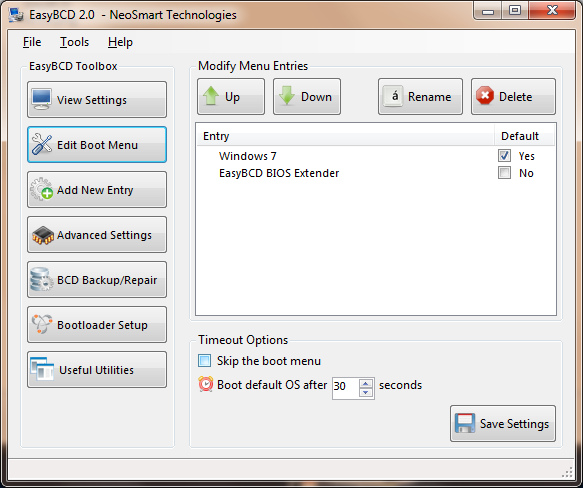
Click the "Add New Entry". Select the operating system that will be added. In the case above, select windows "NT/2k/XP/2k3". In the column "Name", type in "Windows XP" or up to you. Tick "Automatically detect correct drive". Then click the "Add Entry". For a trivial look at the picture below:

Then restart the computer ... and Jreng ... suddenly there is an option you want to get into where the operating system: Windows 7 or Windows XP?.
To download EasyBCD please click here or on the sono.
To perform a disk partition, could use some sort of program partitioning Partition Master or other EASUS. The trick? Find yourself in google yes or ask your friends who are more expert.
Note: If a Windows XP install it later, then install EasyBCD in Windows XP and do langkah2 as above.
Important: Before you do all the above, do not forget to first BACKUP all your important data. Or data loss and other risks is your responsibility
You have just read an article that categorized Component of Computer /
Installation /
Windows 7 /
Windows Tips /
Windows XP
by title "How to Install Windows 7 and Windows XP In One Computer". You can bookmark this page with a URL http://de-computer-tips.blogspot.com/2013/10/how-to-install-windows-7-and-windows-xp.html.








